How to perform an AFM measurement in tapping, acoustic or non-contact mode on Bruker® AFM systems with Nanoscope® software, using CDT-NCLR AFM tips - NanoWorld®

This is a how-to-use step-by-step instruction on how to set up and scan in tapping, acoustic or non-contact mode using the respective NanoWorld® AFM probe.
This instruction is valid for the following NanoWorld® tapping mode AFM probes:
- Arrow™ NC
- Arrow™ NCR
- NCH
- NCHR
- NCL
- NCLR
- TESP
- TESPA
-
Steps
How to optimize your scan parameters? Click here for more information!
Bruker® and Nanoscope® are trademarks of Bruker Corporation
For detailed information about our AFM probe product series please see below:











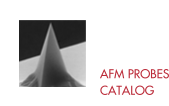
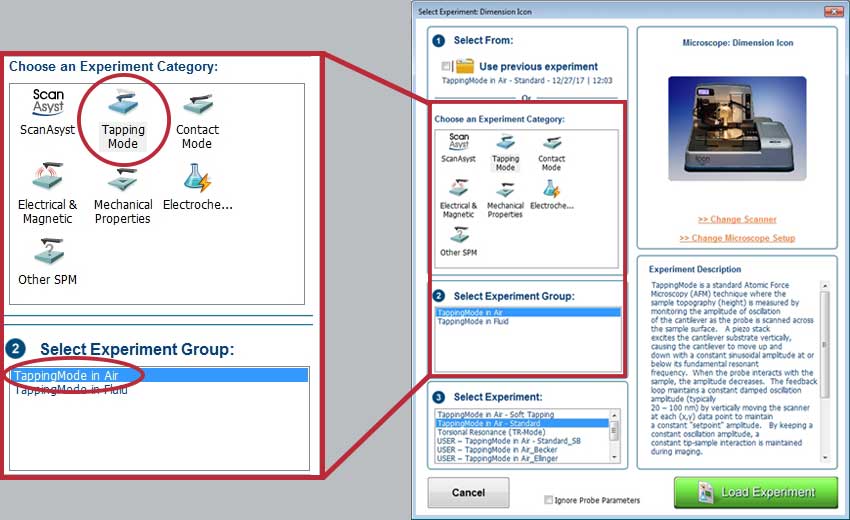
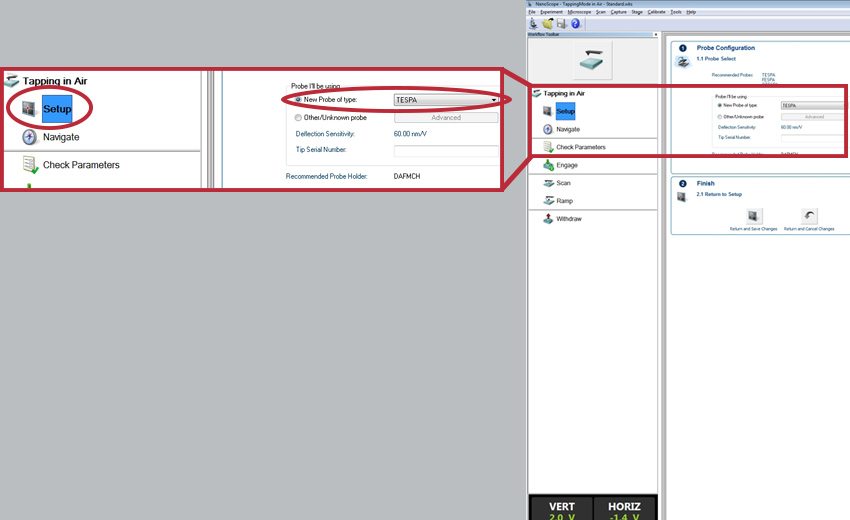
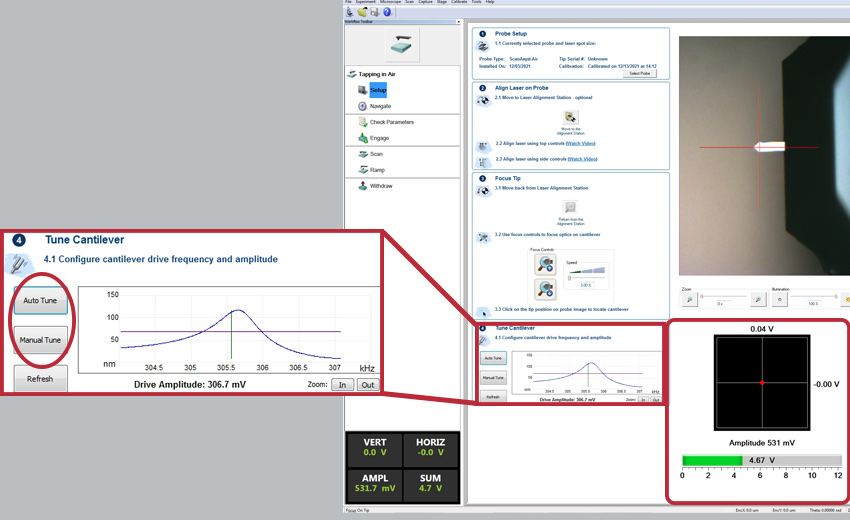
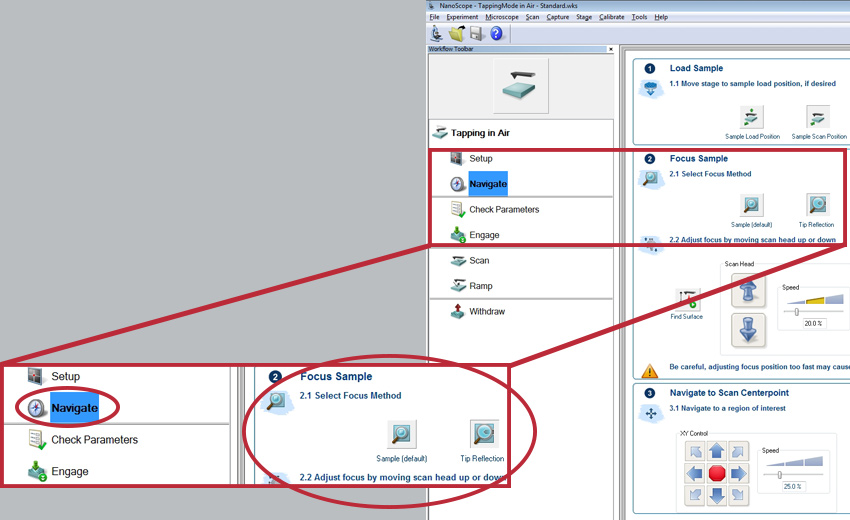
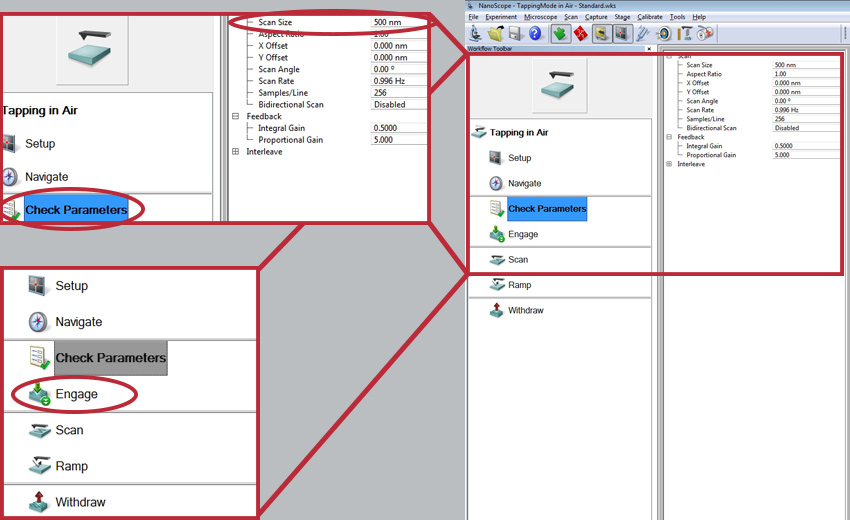
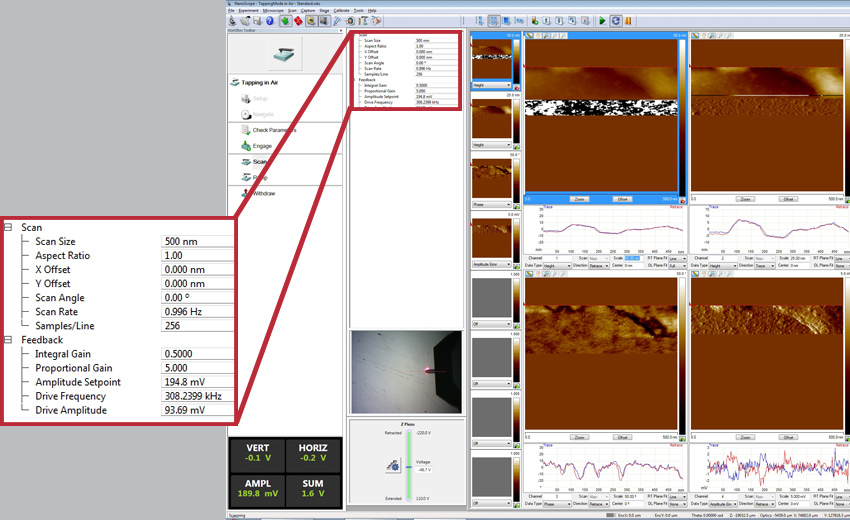
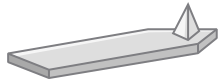 POINTPROBE®
POINTPROBE®
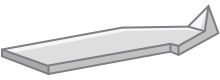 ARROW™
ARROW™
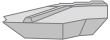 ULTRA-SHORT CANTILEVERS
ULTRA-SHORT CANTILEVERS
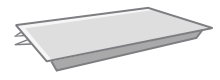 PYREX-NITRIDE
PYREX-NITRIDE
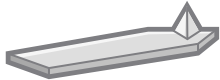 COATINGS
COATINGS
